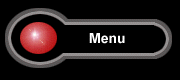The PHANTOM is very easy to set-up. It comes complete with full set-up guide and power supply and leads.
Setting up the Phantom. The Phantom comes with a fully comprehensive manual that we can e-mail to you if you request.
Please follow these directions carefully and refer to the written installation instructions and diagram supplied with the PHANTOM.
1) Connect the Phantom as shown in the diagram supplied. Ensure that the Phantom is positioned so that the RED and GREEN lights, and the infrared receiver are in line of sight of your remote control handset. On top of the cable converter is ideal if this is possible. Infrared will pass through most glass, but not solid objects.
2) Connect the Power supply to the mains socket.
3) Check that the GREEN light on the Phantom flashes twice.
4) Wait about 5 seconds, then on your remote control press 'F' followed by '4'.
5) Ensure that the display on the cable converter is -E. If it is then proceed to step 6.
6) Test that the Phantom is receiving commands from your remote control by pressing and holding down the 'F' key on the remote control. When you do this, the RED light on the Phantom should come on SOLIDLY until you release the 'F' key, then it should go out.
7) Press the following sequence of keys, one at a time: SELECT ENTER SELECT ENTER 0.If you do this properly, the RED light will start to flash. Do not proceed to step 8 until you have the RED flashing light. Try pressing the sequence of keys again until the RED light flashes.
8) Using the remote control, change to BBC1 on your cable converter.
9) Press ENTER on the remote control. The RED light will stop flashing and become solid RED after a second or so.
10) Wait until the BBC1 picture disappears, and IMMEDIATELY press ENTER once again. If you wait longer than about 5 seconds before reacting, you will need to start again. To start over, refer to section 4 of the Manual, and then return to step 8.
The picture should disappear within a maximum of about 5 minutes.
(NOTE: On CFT models with On screen display, BBC1 is usually replaced by an on-screen display message saying: "YOUR CONVERTER IS DISCONNECTED PLEASE CONTACT YOUR CABLE SUPPLIER", do not panic, this is correct. On DPBB and DPV units, the picture either disappears, or turns to the local station instead of BBC1, in either case BBC1 willdisappear in some way, and press ENTER as soon as you see this) As soon as you press ENTER, the GREEN light on the Phantom will begin to flash.
11) Press ENTER on the remote control. The GREEN light will stop flashing and become solid GREEN after a second or so.
12) Wait until the BBC1 picture reappears, and IMMEDIATELY press ENTER once again. Your BBC1 channel should now be back to normal, and BOTH lights on the Phantom will now be flashing. If you were too slow pressing ENTER, it is likely that your picture has disappeared again and you will need to restart. To do this, refer to section 4 of the troubleshooting guide, and then return to step 8.
The picture should reappear within a maximum of about 5 minutes.
13) Change to a channel that normally you do not receive, such as a movie channel, or a sports channel.
14) Press ENTER on the remote control. BOTH lights will stop flashing, and BOTH come on solid after a second or so.
15) Wait until the previously unauthorised channel appears, and IMMEDIATELY press ENTER once again.
BOTH lights on the Phantom will go out and you should now be authorised for all channels. Your converter address is now stored in the Phantom's memory, and should not need retuning again.
AND IT'S AS EASY AS THAT! IF YOU HAVE AN OLDER IDPB* RANGE OF CONVERTOR, YOUR BOX WILL ACTIVATE AS SOON AS YOU CONNECT THE POWER.
THE PHANTOM COMES WITH A COMPLETE MANAUL THAT INCLUDES A TROUBLESHOOT JUST IN CASE